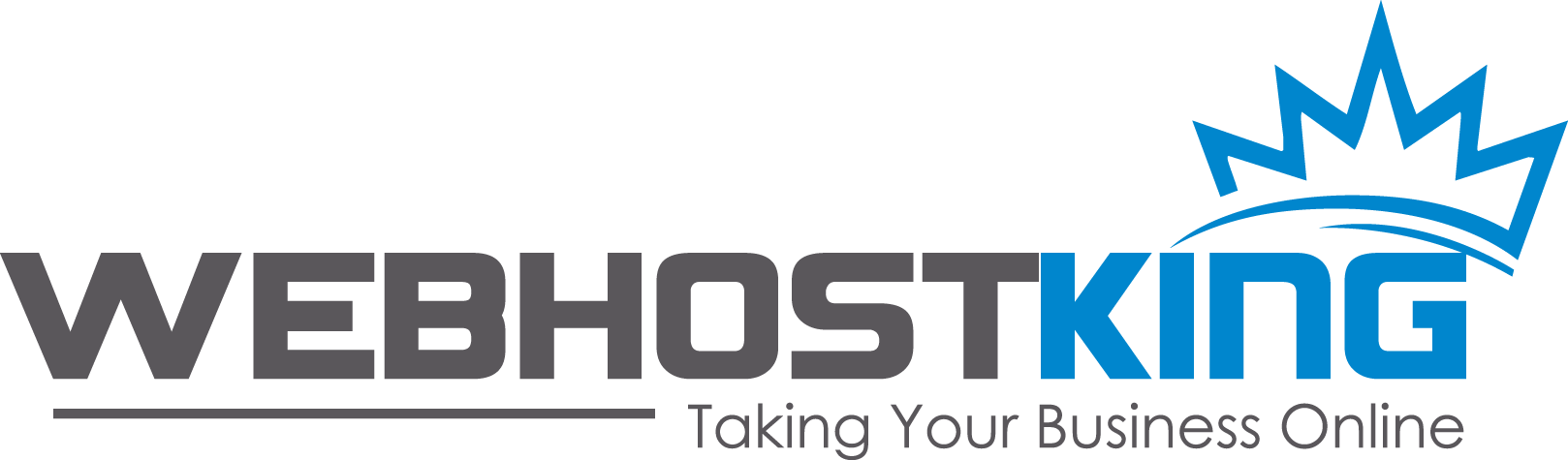- Please make sure that your domain name has already propagated (can be accessed via a web browser), if it hasn't your email will not function.
- Make sure you have created your mailbox at https://www.registerdomain.co.za/clientarea.php?action=services -> Login to Control panel -> Email Accounts
You are now ready to set up your email account on Your Android-based Device
You are now ready to set up your email account on Your Android-based Device
1. Open your email application.
2. Press Menu and tap Add account.
3. Select Others
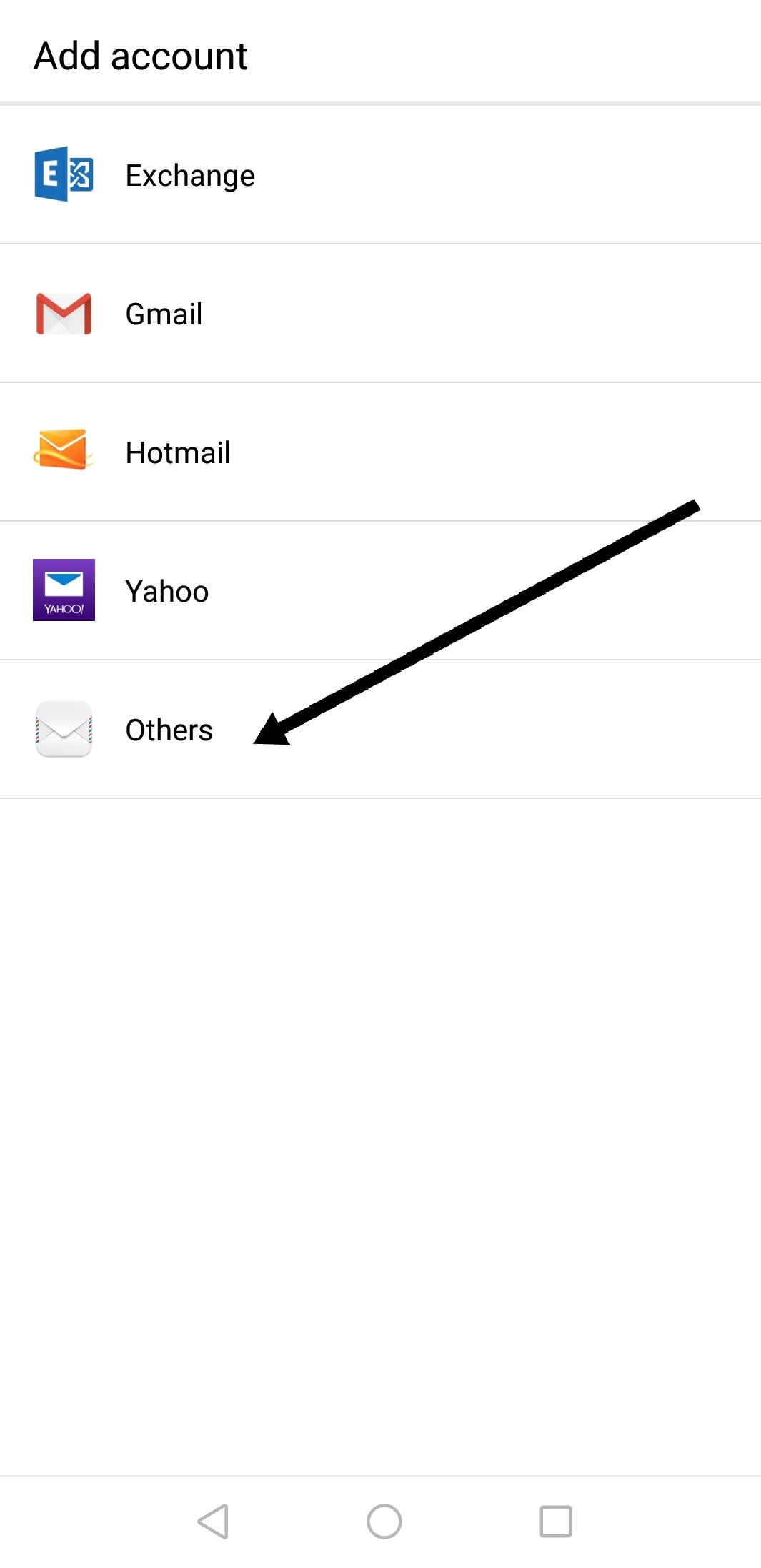
4. Type your Email address and Password, and click Sign In
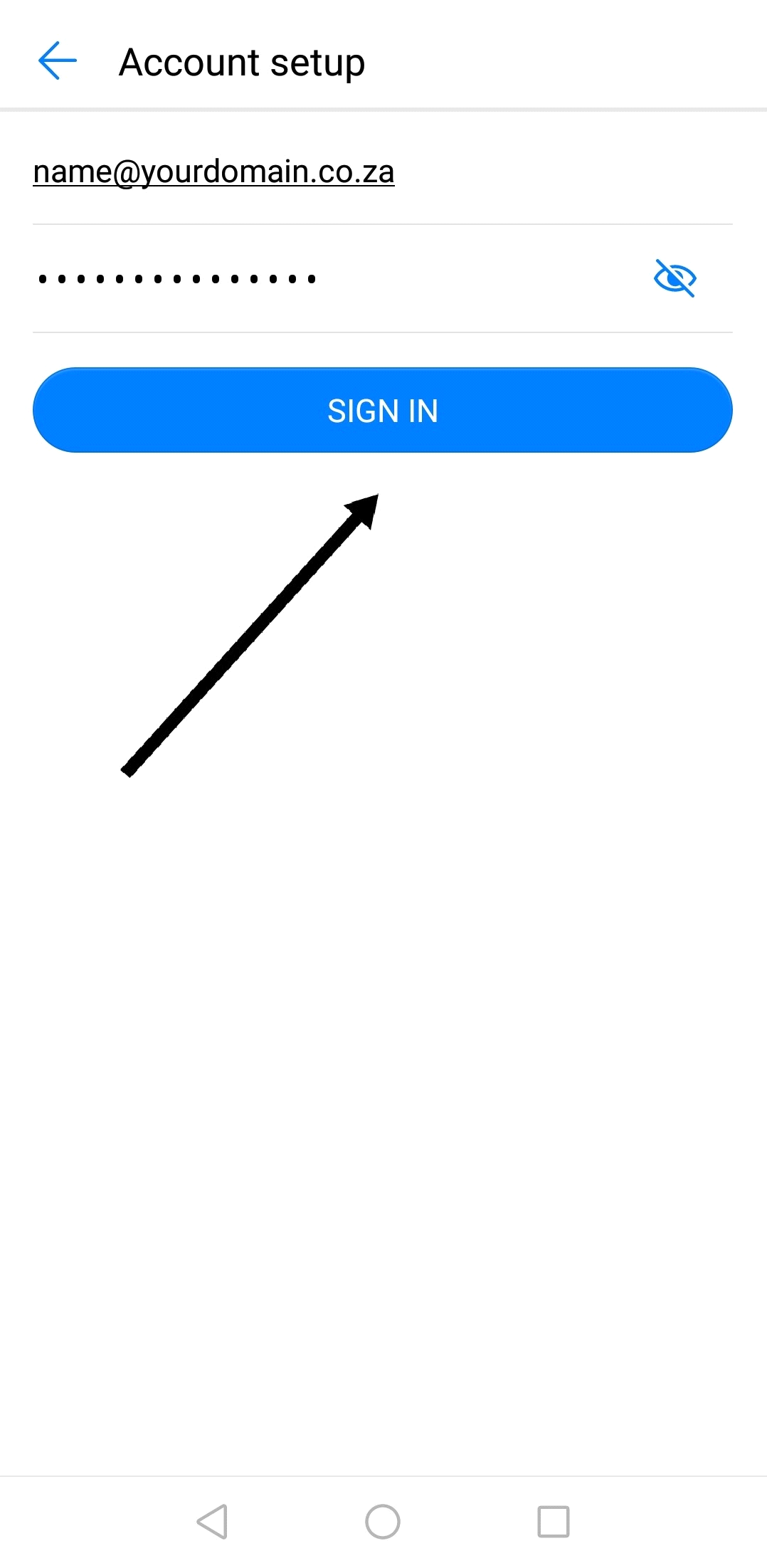
5. Select IMAP
6. Use the following settings for your Incoming server
Username: Enter your full email address: name@yourdomain.co.za
Password: Enter your email account password.
IMAP server: mail.yourdomain.co.za
Port 993
Security type: SSL/TLS
Tap Next
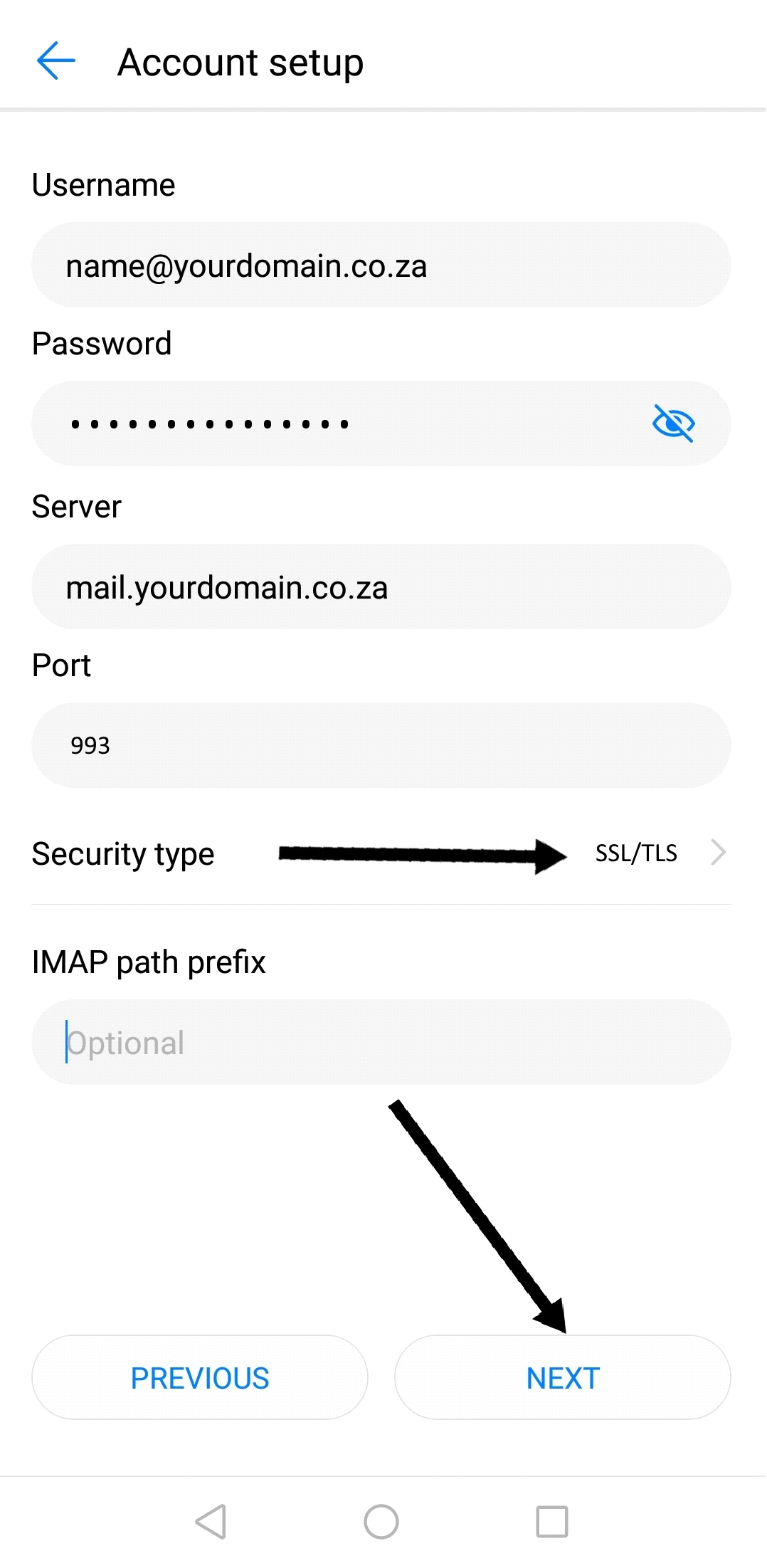
7. Use the following settings for your Outgoing server:
SMTP (Outgoing Mail Server)
SMTP server: mail.yourdomain.co.za
Port: 465
Security type: SSL/TLS
* Select Require Sign-in
Username: Enter your full email address - name@yourdomain.co.za
Password: Enter your email account password.
Tap Next again

8. Tap Next again. Name your account and enter the name you want to display on outgoing messages and set sync frequency to your preference.
9. Tap Done.