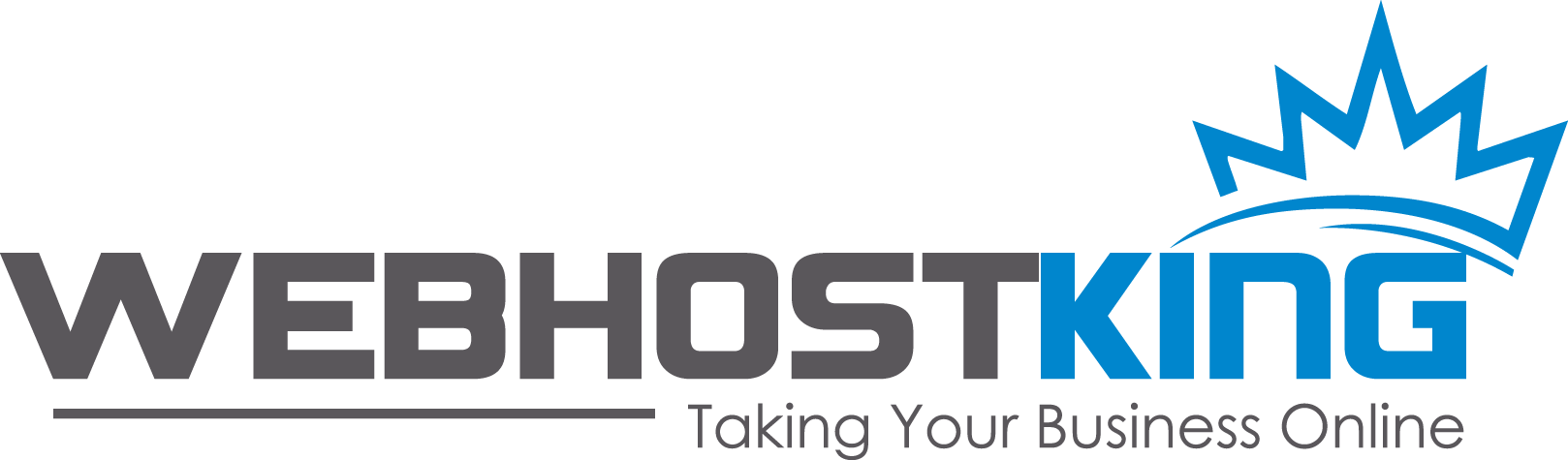- Please ensure that your domain name has already propagated (can be accessed via a web browser), if it hasn't your email will not function.
- Make sure you have created your mailbox at https://www.registerdomain.co.za/clientarea.php?action=services -> Login to Control panel -> Email Accounts
- Please note, while the Gmail mobile apps support 3rd party mailboxes, this is sadly not the case when using Gmail through a browser. Should you wish to use your mailbox through a browser, we would advise making use of your webmail application.
You are now ready to set up your email account on your Gmail Smartphone App:
1.) Open the Gmail App
2.) Select the circular Icon to the top right-hand corner
3.) Click “Add Another Account”

4.) On the “Set up Email” screen choose “Other”

5.) Enter your email address and click “Manual Setup”

6.) Choose account type as “IMAP”

7.) Enter your password and click “Next”
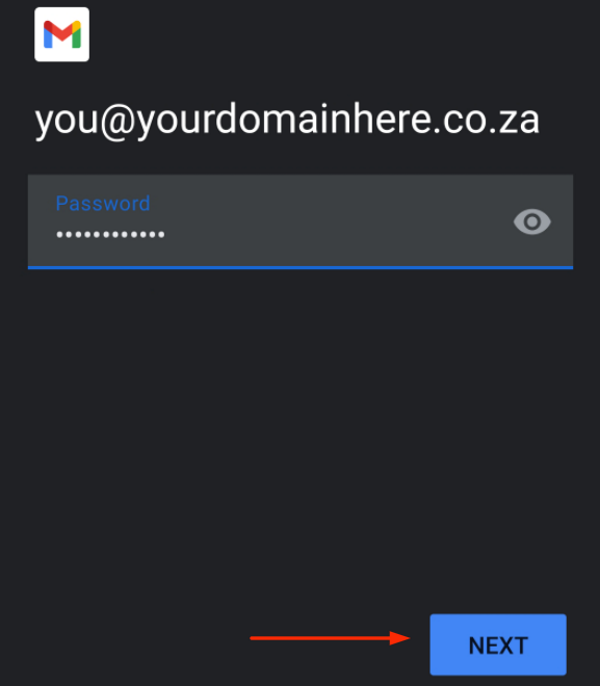
8.) Replicate the following under Incoming server settings
Username: you@yourdomainhere.co.za
Password: *******
Server: mail.yourdomainhere.co.za
Now select “Next”

9.) On the Outgoing server settings, mimic the following:
Require sign-in: Enabled
Username: you@yourdomainhere.co.za
Password: *******
Server: mail.yourdomainhere.co.za

10.) Lastly, on the “Accounts options” screen, select “Next” to complete setup.