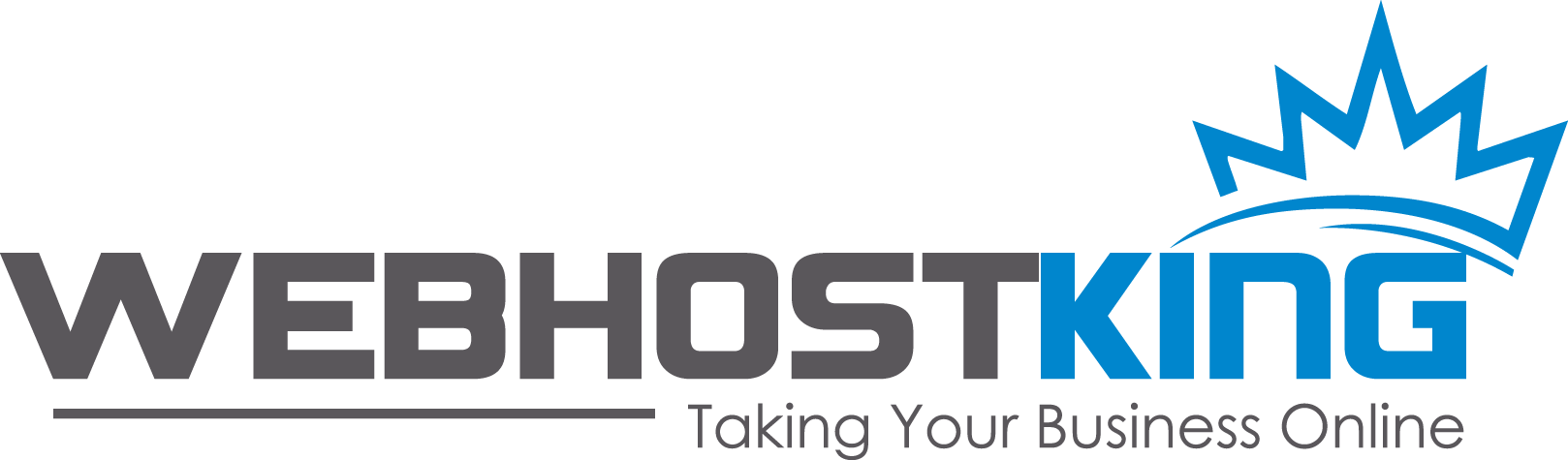1. Start the Microsoft Outlook program.
Use the Start menu to start Outlook 2016. If you’ve never used Outlook before, it will prompt you to create a new account. In that case, skip ahead to step 2.
If you’ve previously used Outlook and it doesn’t prompt you, click the File tab, then the Add Account button:
2. The “Auto Account Setup” window appears.
Enter the mailbox information as you've created it in your cPanel (Control Panel), see below

3. The “Choose Service” window appears
Make sure to select "IMAP"

4. The “POP and IMAP Account Settings” window appears.
This is the window where you’ll enter most of your account settings. You want the window to look like this:
5. View “More Settings”.
Click the More Settings button. A new “Internet E-mail Settings” window appears.
6. Choose the “Outgoing Server” tab.
In the “Outgoing Server” tab, check My outgoing server (SMTP) requires authentication and make sure Use same settings as my incoming mail server is selected:
7. Choose the “Advanced” tab.
- - Change the "Incoming server " port to 993
- Change the "Outgoing server (SMTP)" port to 465
- Select TLS/SSL from the encrypted dropdown
8. Close the “Internet E-mail Settings” window.
Click OK to close the “Internet E-mail Settings” window. The “Add New Account” window will still be visible.
9. Test the settings.
Click Next. Outlook should tell you that “all tests completed successfully”:
If Outlook tells you a test failed, double-check to be sure you’ve entered the settings correctly.
10. Finish the wizard.
If the “Test Account Settings” window is still open, click Close to continue.
Click Finish to finish the wizard.
Outlook setup is complete