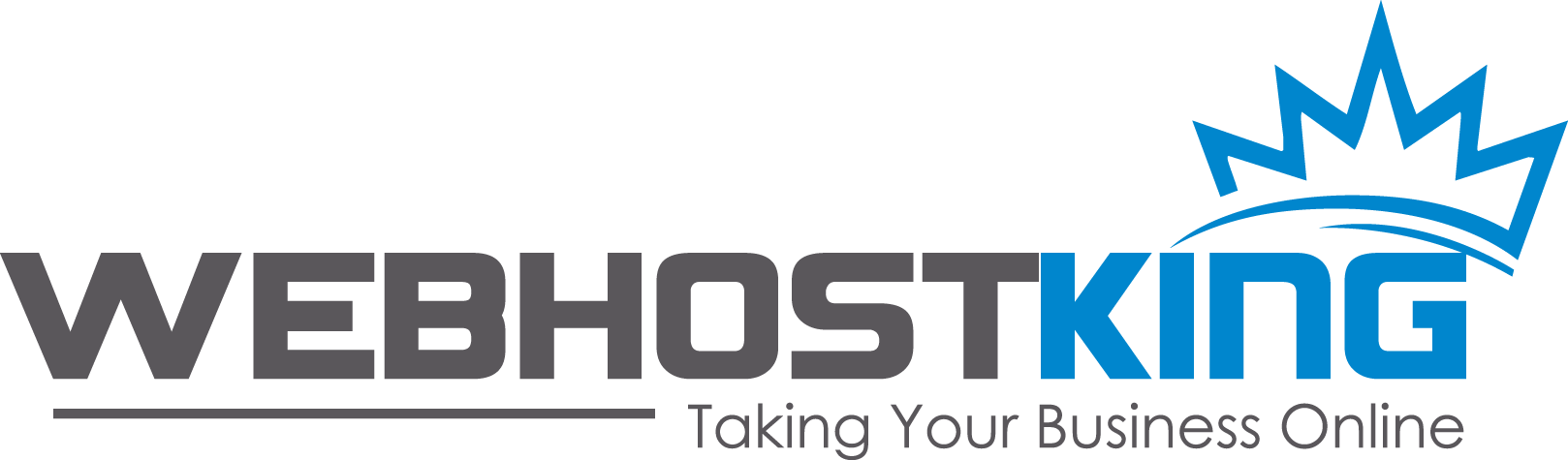- Ensure that your domain name has already propagated (can be accessed via a web browser), if it hasn't your email will not function.
- Created your mailbox at: https://www.registerdomain.co.za/clientarea.php?action=services -> Login to cPanel -> Email Accounts -> Create
You are now ready to set up your email account on Your iOS-based Device
1.) Tap "Settings" app
2.) Tap "Accounts & Passwords"

3.) Tap "Add Account..."

4.) Tap "Other" (bottom option)

5.) Tap "Add Mail Account"

6.) Enter Name, address: name@yourdomain.co.za
and password for the mail box.
(iPhone will attempt to guess your settings. Allow ~1 minute for it to fail.)

7.) Select IMAP. (It's the default. The option you've selected will be highlighted blue.)
Under "Incoming mail server"
Set "hostname" to mail.yourdomain.co.za
Set "username" to name@yourdomain.co.za
Set "password" to your password for the mail box.

8.) Under "Outgoing mail server"
Set "Host name" to mail.yourdomain.co.za
Set "User name" to name@yourdomain.co.za
Set password for the mail box.
9.) Under you Outgoing (SMTP) Advanced tab:
- Slide SSL button On
- Ensure that you have 465 as your Outgoing port

10. Tap Done